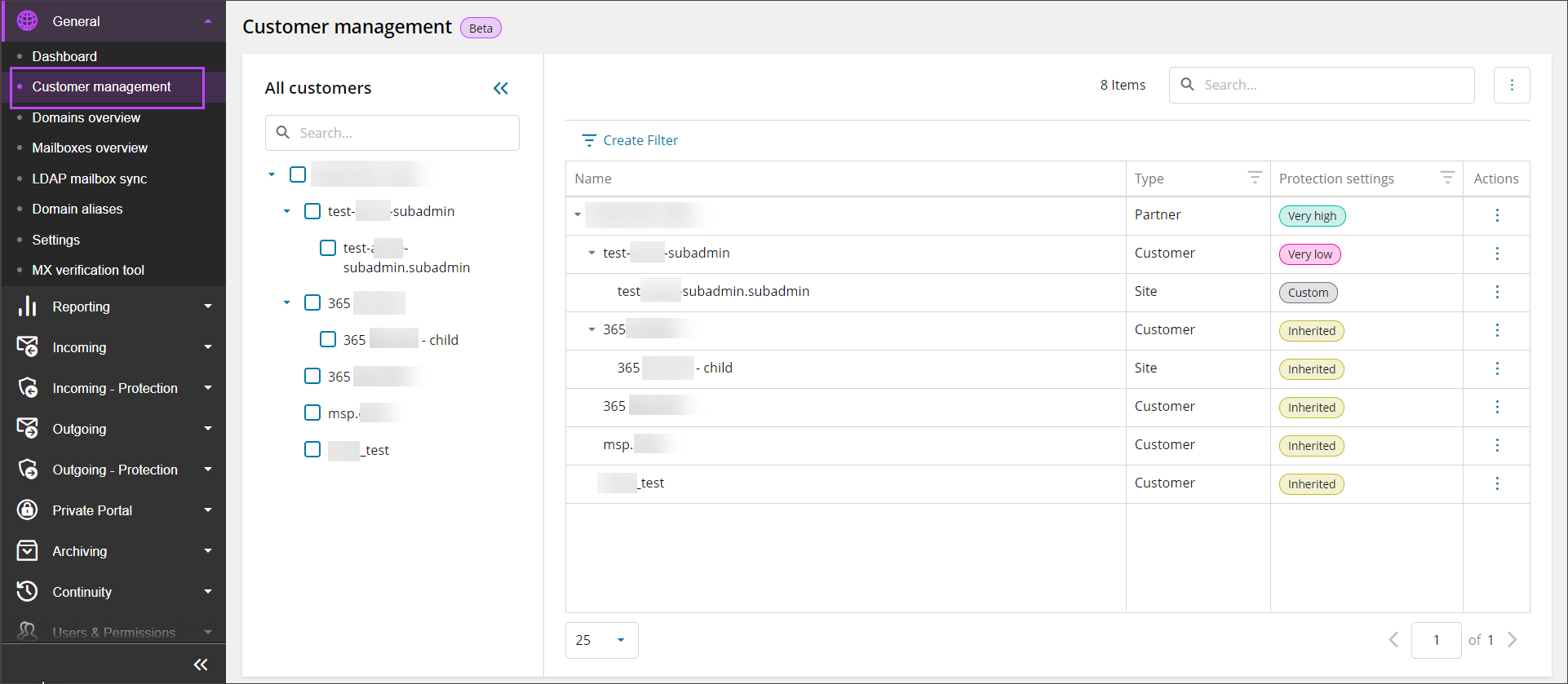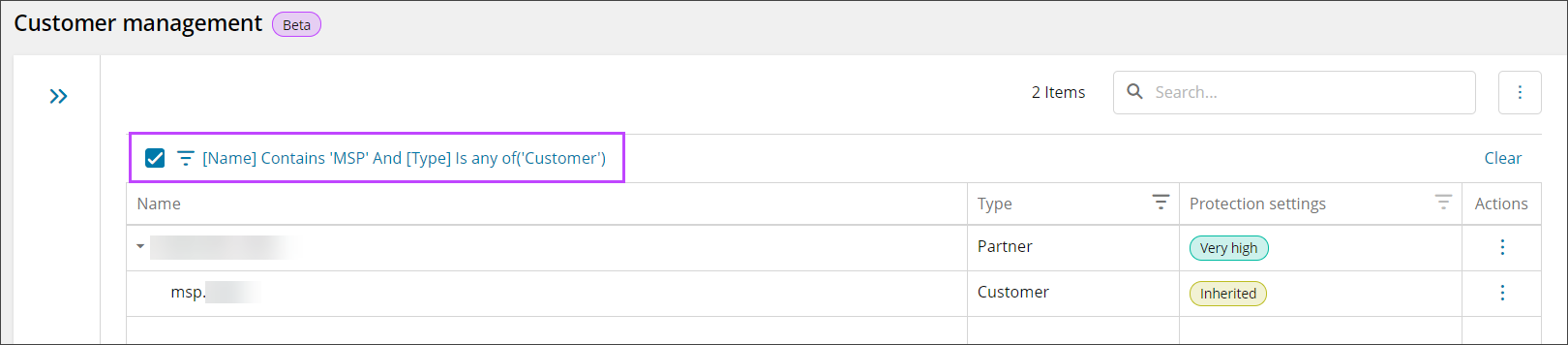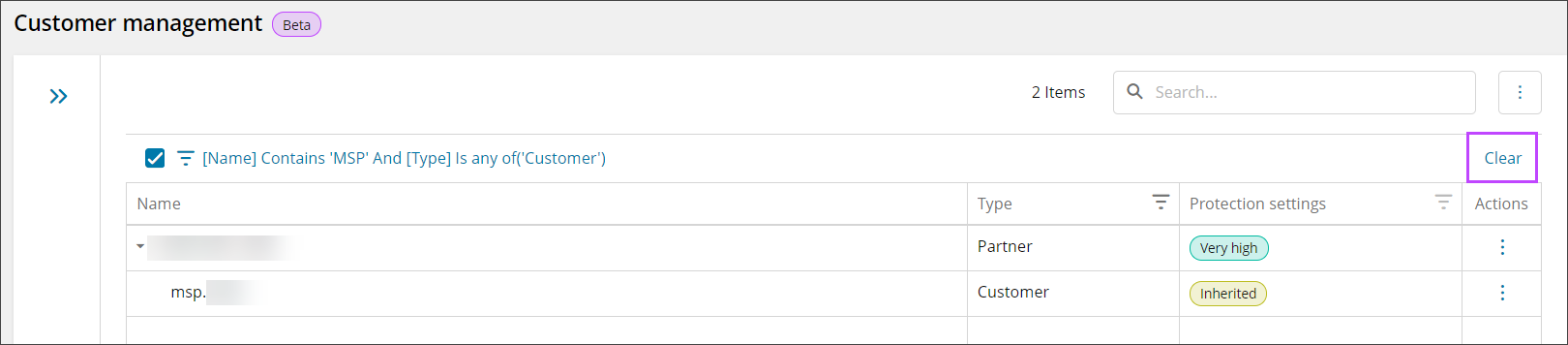The Customer Management page, used for configuring settings for all domains owned by an Admin, is accessed from the Admin Level Control Panel only and can be found in the General section of the vertical menu.
Settings configured in the Customer Management page can be inherited or custom set.
Inherited values are taken from the parent, not from the highest level on the chain.
User Types
The Customer Management page will only display three (3) levels in the Admin tree, so any Sub-Admin's to a Site will not be displayed here, but are also recognized as Sites.
The Protection Settings for a Site's sub-admin are inherited and cannot be configured.
In the Customer Management page, Admin users are classed as the following types:
- Partner - The primary (parent) Admin user
- Customer - Any secondary (child) Sub-Admin users of the Primary Admin
- Site - Any tertiary (grand-child) Sub-Admin users of the Primary Admin (i.e. Sub-Admins of a Sub-Admin)
Settings Configuration
The configurable settings are broken down into two main sections, which are then split into further tabs. These can be accessed using the three dots to the right of the page in the Actions column, select the settings to configure:
Searching & Filtering
The list of Admin users can be searched and filtered from the Customer Management page to narrow down the Admins as required.
Searching
Searching can be done from either the left-hand Search panel, or from the search bar at the top of the Customer Management page.
Currently searching can only by done by content in the Name column
Filtering
From the Customer Management page, it is possible to filter the list of Admin users by creating custom filters or by using the Filter button beside the individual column to filter.
Using the column filter, it is possible to filter the list of Customers by:
- Type -
- Partner
- Customer
- Site
- Protection Settings -
- Very High
- High
- Medium
- Low
- Very Low
- Custom
Using the Custom Filter builder, it is possible to filter the list of customers by the Name, Type or Protection settings in a wide number of configurations. To do this:
- Click Create Filter
- In the Filter Builder window, create the filter using the following selections:
- And/Or/Not and/Not or
- Name
- Contains - Text box to enter the filter text
- Does not contain - Text box to enter the filter text
- Starts with - Text box to enter the filter text
- Ends with - Text box to enter the filter text
- Equals - Text box to enter the filter text
- Does not equal - Text box to enter the filter text
- Is blank - No text or selection option
- Is not blank - No text or selection option
- Is any of - Select from the dropdown list of Admin Users
- Is none of - Select from the dropdown list of Admin Users
- Type
- Contains - Text box to enter the filter text
- Does not contain - Text box to enter the filter text
- Starts with - Text box to enter the filter text
- Ends with - Text box to enter the filter text
- Equals - Text box to enter the filter text
- Does not equal - Text box to enter the filter text
- Is blank - No text or selection option
- Is not blank - No text or selection option
- Is any of - Select from the dropdown list of User Types from Partner, Customer and Site
- Is none of - Select from the dropdown list of User Types from Partner, Customer and Site
- Protection Status
- Contains - Text box to enter the filter text
- Does not contain - Text box to enter the filter text
- Starts with - Text box to enter the filter text
- Ends with - Text box to enter the filter text
- Equals - Text box to enter the filter text
- Does not equal - Text box to enter the filter text
- Is blank - No text or selection option
- Is not blank - No text or selection option
- Is any of - Select from the dropdown list of Protection Settings
- Is none of - Select from the dropdown list of Protection Settings
- Name
- And/Or/Not and/Not or
- Use the + icon to add more layers to the filter
- Click OK
Searches can be layered, e.g. Name contains 'MSP' and Type equals 'Customer'
Edit Filters
Filters can be edited by clicking the filter string at the top of the Customer Management page:
Clear Filters
Filters can be cleared by clicking the Clear button at the top of the Customer Management page, next to the filter string: